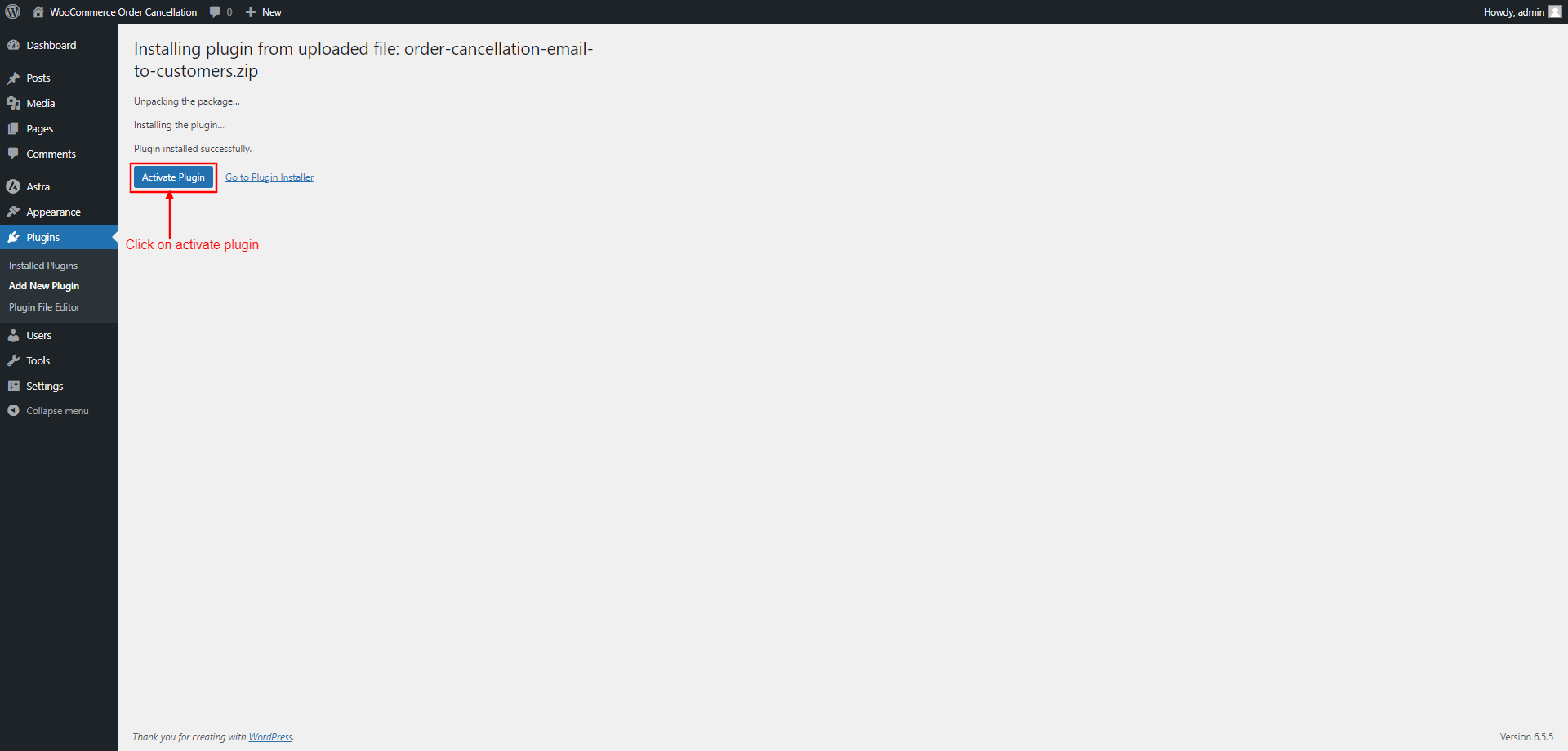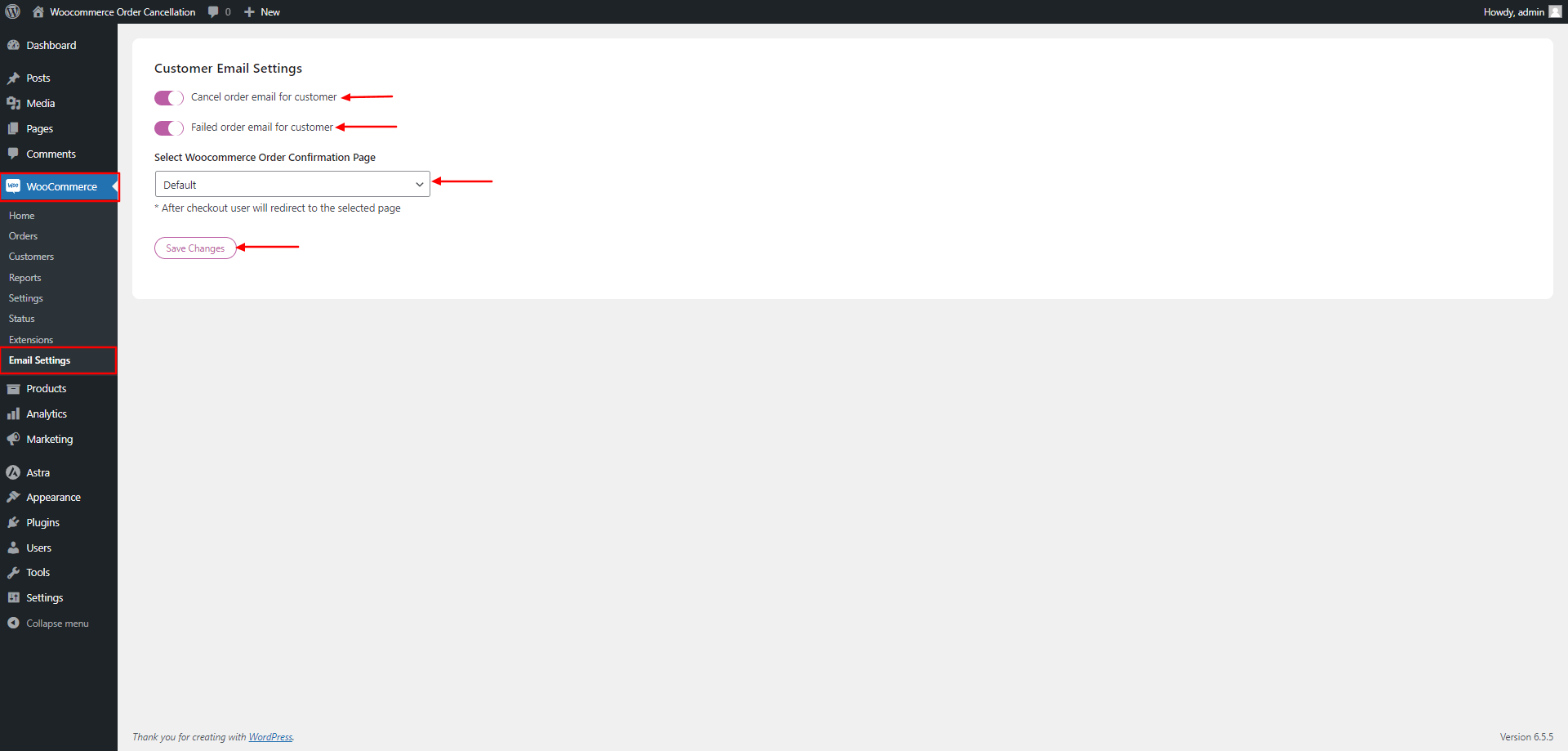Documentation
Woocommerce Order Cancellation Email to Customers
Thank you so much for purchasing our item
- Version: 1.0.0
- Author: Debuggers Studio
- Created: July, 2024
- Update: July, 2024
Introduction
This documentation will guide you through the process of uploading and installing the Woocommerce Order Cancellation Email to Customers plugin to your WordPress website. So you can quickly setup your plugin. Your comments and ratings would be also highly appreciated to improve our product better. If you have any questions which are not covered in this guide, please do not hesitate to reach out to us.
Prerequisites
Before proceeding with the installation, please ensure you have the following:
- WordPress Version: 5.8 or higher
- PHP Version: 7.4 or higher
- WooCommerce
Installation Request
To utilize Woocommerce Order Cancellation Email to Customers , WooCommerce is required. If you accidentally install Woocommerce Order Cancellation Email to Customers without WooCommerce , it will not function properly.
To assist you, the Woocommerce Order Cancellation Email to Customers team has implemented a pop-up message on your screen. If you have installed the plugin, the pop-up message will appear, prompting you to install and activate WooCommerce
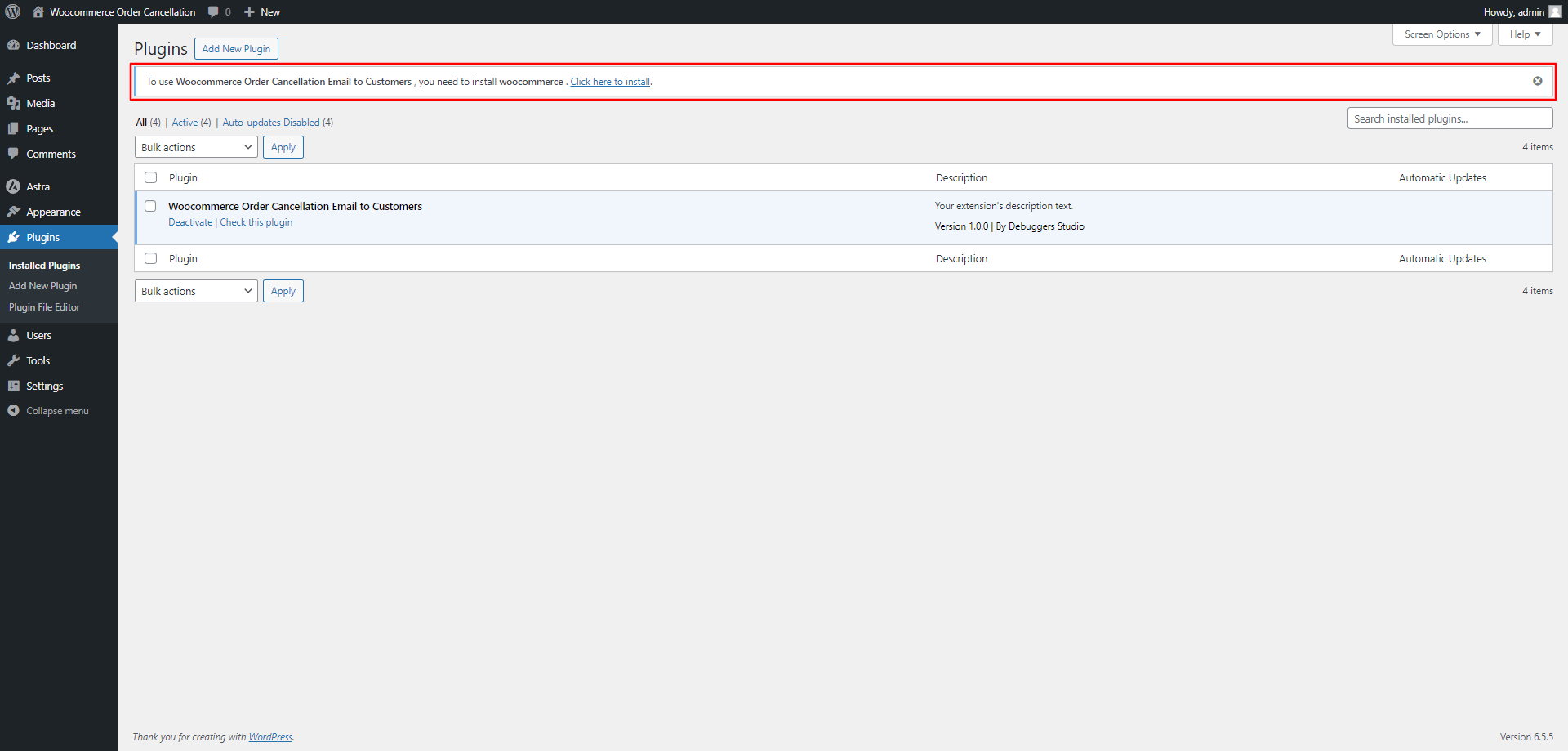
Uploading and Activate
Follow the steps as instructed in the images below:
Step: 01
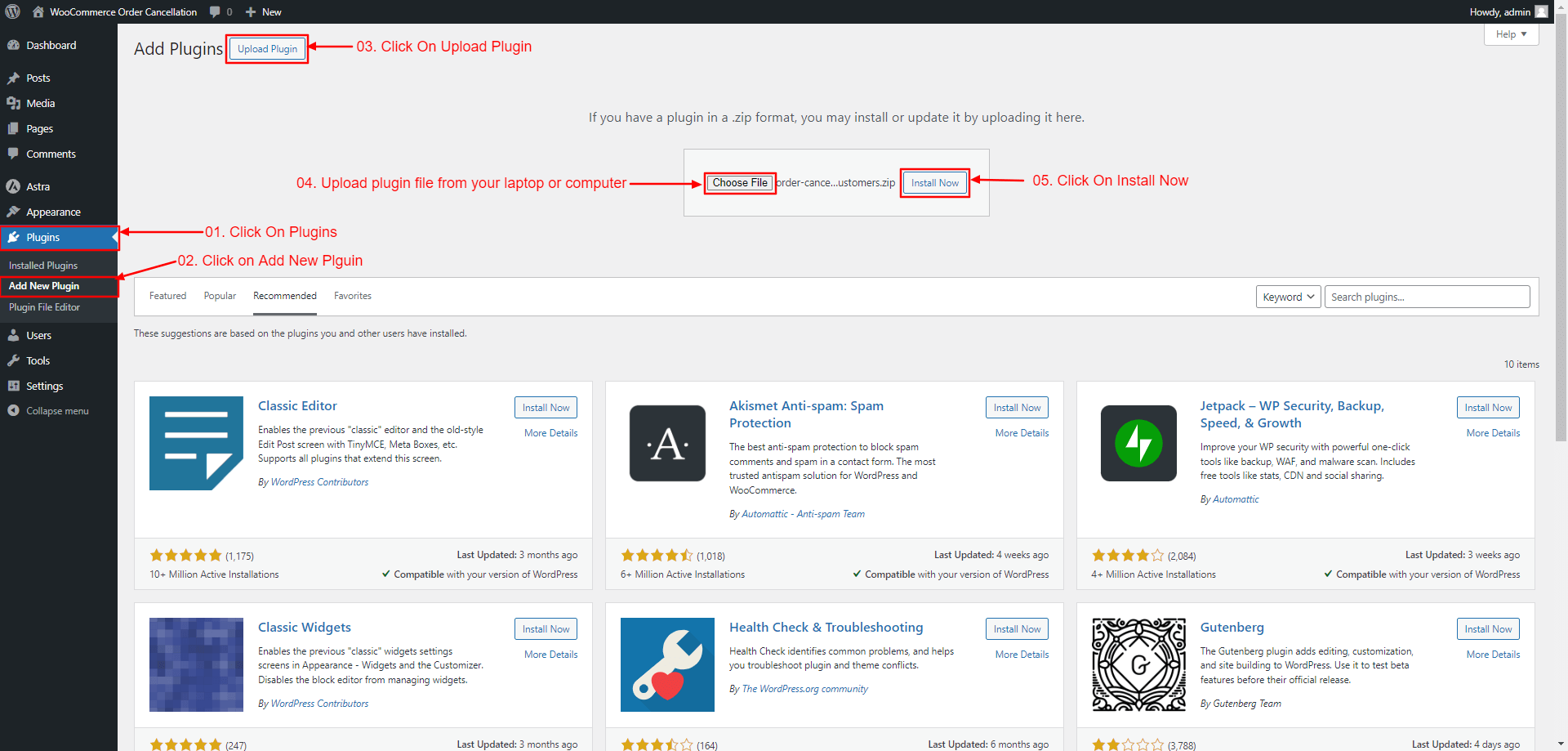
Step: 02